It’s been a while since I last updated with my progress – partly because of some production projects, partly because of Skyrim other incredibly important work, but also because it’s been a chew on getting everything working correctly. However, I now finally have Amplitube 3 and the FCB1010 working in sweet harmony, in a way live guitarists could immediately get to grips with;
Firstly, let’s look at Amplitube’s effects rack – outside of switching complete presets within Amplitube, this is where I wanted the majority of the FCB’s functionality to be of use. As you can see from the picture below, each one of up to 2 ‘fx boards’ allow 6 chained ‘stompbox’ devices each;
The idea here was to get the FCB1010 to control the bypass for each of these effects, along with pedal control for both wah and volume. Although I had some limited success doing this with the ‘stock’ FCB1010, the problem was that Amplitube’s stompboxes require a different MIDI CC value for both ON and OFF commands. With the ‘stock’ FCB1010 this means setting both available CCs to values of 0 and 127. However, since both CCs are sent simultaneously this also often means you have to hit the pedal twice in order to change the state of Amplitube’s stompboxes, which is not ideal in a live environment to say the least! Also the FCB1010 only displays one patch led lit at once, which once again is not ideal for a live situation in which a guitarist may want a quick visual reference to which effects are currently active.
Thankfully there is a remedy for this, in the form of a custom, unnoficial firmware which greatly enhances the pedal’s functionality. OssanDust’s UnO Firmware fixes many bugs within the FCB1010’s official firmware, in addition to adding what it calls ‘Stompbox’ functionality. You can find a full list of the improvements it makes here, but in short – “Stompbox Mode” changes one row of 5 pedals in every bank so that they not only send two MIDI CC values seperately as ON and OFF commands, but the pedals remain lit while in the ON state. This is, of course, ideal for the purpose I intended. Thankfully OssanDust offers this firmare pre-loaded on a PROM chip, so I duly ordered one and installed it;
Installing the chip is fairly easy, and can be done following Behringer’s updrage guide. Other than the usual precations regarding electro-static discharge, also be sure to put the chip in the right way up – I mention this because I didn’t, and although no harm was done it was a little distressing to see my pedalboard light up in what appeared to be “WTF?” mode before realising my mistake and righting it. There is a small semicircle indentation on one side of the chip – this should be positioned on the opposite side to the large and annoying capacitor pictured to the left of the above image.
Minor heart attacks aside, it can be a little daunting getting used to the UnO User Guide at first, especially if you’re not a MIDI programmer. Personally I’d recommend reading it cover to cover at least 3 or 4 times just to get round the way your pedal now works. I will, however, share a couple of notes that may prevent excessive pulling out of hair;
Firstly, to activate Stompbox Mode, hold down the 1 and 10 buttons while switching the unit on. Wait till the display goes off completely, then release them. The pedal should then count from 9 to 0, after which it will initialise and Stompbox mode is now active.
Once Stompbox mode is on, a problem I encountered which frankly drove me nuts was trying to edit, then get it to send CCs. Firstly, if you want to edit a stompbox-type preset, hold both the stompbox AND [down] button for 2.5 seconds (for ‘normal’ patches you simply select the patch, then hold [down] on it’s own).
Eventually I also realised that by default, all commands were set to Sysex mode. This is a special mode which sends system information as opposed to normal MIDI values, which confused the crap out of both myself and Amplitube. This is a bit too in-depth to explain here in detail, but if you read the damn manual you’ll find the information you need from page 18 onwards – Step 2 of the Preset Configuration section shows you how to disable this mode for all commands – if you want Amplitube to understand what the FCB is telling it, you’ll at least want sysex for the CCs disabled, but personally I’d just disable it for everything else while you’re in there. This needs to be done for each individual preset as you go along.
Other than these little quirks, the rest of the setup as explained in the manual is reasonably straightforward – you can now assign 2 values to each MIDI CC (Amplitube likes 0 and 127 for ON and OFF commands). Inside of Amplitube either enable input for your MIDI device in Settings>Audio/MIDI Setup (standalone mode) or create a MIDI track, route the input to your device and route it’s output to Amplitube (as a plugin within your DAW – note that I used Cubase 5 for this and you’ll need Amplitube set up on the insert of an audio track).
Once you’ve set MIDI CCs for each stompbox or preset on the FCB1010, hit the MIDI button down near the bottom-right of Amplitube’s GUI and you can select which CCs control which parameters. Here you will have two tabs – “Global” and “Preset” – the difference with these is that “Preset” settings only control the currently selected preset, whereas “Global” MIDI settings work on all presets, (providing there isn’t already a “preset” setting which overwrites it). Also, “global” allows you to change controls common to all presets such as stomp bypass and preset navigation, whereas “preset” settings allow you to control more in-depth settings such as the amp, speaker cab and rackmount gear emulations sometimes found in Amplitube’s other windows. For now, I’m keeping it simple and only using the Global controls. There’s 2 ways to assign a CC value – either hit the “learn” button with the desired parameter selected, then hit the pedal you want to control it with. Alternatively you can enter the value manually by holding your left mouse button over the CC# column for a couple of seconds, then dragging up or down to manually select the value. Generally though, if ‘learn’ doesn’t work, you’ve probably set something up wrong on either the hardware or routing side of things. If the small MIDI IN light at the bottom left of Amplitube’s GUI isn’t lighting up when you hit something, it’s probably routed wrong. If it is, you may have just not set up CCs correctly on the FCB1010.
For my first setup I kept it relatively simple – (I set the ‘Stompbox’ row of pedals to be the bottom row by the way, you can do this in global setup). Stompboxes 1-5 on the first bank were set to control bypass commands for 5 stompboxes; an Overdrive, EQ, Delay, Compressor and Wah respectively. Although the FCB1010’s expression pedals are assignable I used the ‘learn’ function to assign the Wah control to expression pedal 1, and Volume control to expression pedal 2, leaving the default CC values of 127 and 7 for expression pedals 1 and 2 respectively. The following diagram breaks it down;
Presets 6-9 do not display stomp-box behaviour (only one row does this) – so in this case I set presets 9 and 10 to shift between Amplitube’s user presets. This leaves presets 6-8 on the FCB1010 currently clear – one potential use is that each ‘normal’ preset can control the ON/OFF state of all 5 stompboxes. This could be useful if for example you wanted to turn several of them on or off at once. Right now though, they’re doing sweet nothing.
Once this has been set up then stompbox mode is pretty good – the global controls mean pedals 1-5 turn on and off the corresponding stompboxes in Amplitube no matter what preset you have on. The wah and volume also also always work on their expression pedals no matter where you put them in the signal chain (wah bypass is tied to whatever bank you have the wah in).
Unfortunately, the one problem is changing presets using a CC command. No matter what settings I put the CC output of the FCB1010 to (and trust me I’m pretty damn sure I tried them all!), the only settings I could get to work still required 2 hits of the pedal to get Amplitube to respond. Since I don’t want to sacrifice 2 stompbox-style pedals in order to get this functionality, I looked online and eventually discovered that I can instead assign a program change number to each of my presets. This might actually be better since using the 5 non-stompbox pedals I can select 5 different presets per bank, each with full stompbox functionality.
UPDATE: I have got program changes working, magnificently in fact, but there’s a certain bug in the way Amplitube and the FCB1010 talk to one another which I think everyone should probably know about lest they go absolutely mental trying to get it working.. Unfortunately it’s 4am and I’m bloody tired, so I’ll give an Amplitube program change tutorial along with an explanation of why your FCB1010 might behave weirdly with them tomorrow 🙂

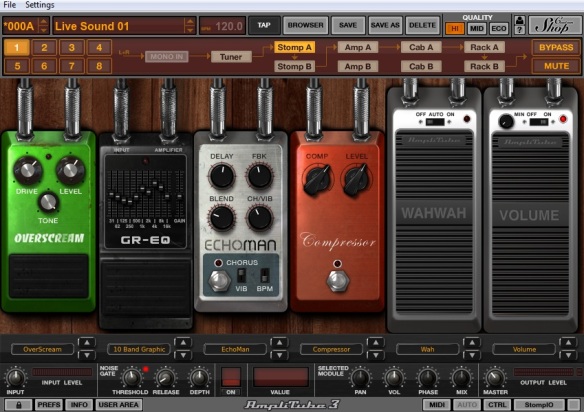

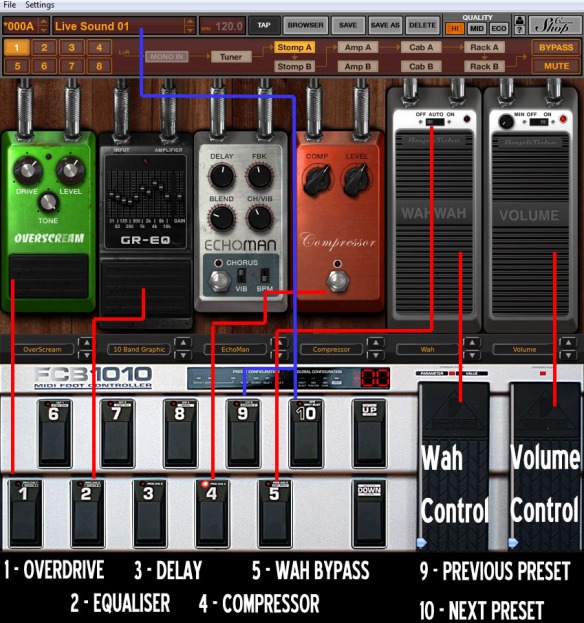
Hello. Very helpfull blog for those interested in.
Did you managed to set up the tap tempo for delay effects and fcb1010 on Amplitube 3.7? Thanks.
Hi! Can you explain how to do a program change with a single hit like you said in your new update comment. Thanks for your time. Regards
With the FCB with uno chip installed I simply used the Ripwerx FCB1010 editor (google it). This is a java app that lets you see the whole setup of the pedal pretty clearly – it’s a bit complex to explain the whole setup but there’s some pretty decent readmes on the site that explain it well. In amplitube I set the stomps globally to CC #1-5 and do the same in the ripwerx editor. Then for the rest of the (non-stompbox) pedals I just turn everything off except for program change 1 (you can actually send 2 if you wanted to) and assigned each one a number. In Amplitube you simply open it up, hit the MIDI button for the preset you want to edit, and mouse+drag up/down over the program change setting in the bottom left to the number you want. Bear in mind though you want to save your patch after, and also two effects can’t have the same program change so if you save a duplicate it will remove the previous one.
Hi,
You have posted such a complete explanation I hate to ask this but I’ve killing myself with this issue….all I want is to be able to select individual patches in AT3 with the FCB1010 UnO (got the UnO v1.0.2f chip last week). I am using the Ripwerx and to send PC (1 to 5) leaving everything else off. With the MIDI watch feature of Ripwerx I can see that the MIDI messages incoming from the FCB1010 are PCs 1 to 5, which is normal. I assigned the same PCs on the AT3 (and yes, saved them in a directory I created ‘inside’ the presets). The problem is, when I press the botons (1 to 5 in bank 00 of the FCB10101) the AT3 ‘patch’ display goes blank and does not change the preset. I tried changing the PC numbers in the AT3 to 0 to 4 instead, following your suggestion that AT3 handles MIDI messages in the range of 0-127 whereas FCB1010 uses 1-128, but got the same result. Any tip will be greatly appreciated, thanks!
Hm, odd mate. I’m not sure really. Although one thing that might be causing an issue is that the FCB is sending program changes in “sysex mode”. I’ve not got it set up right now but I believe this caused some MIDI issues in the past where plugins didn’t respond to messages, yet showed them as incoming. From what I can see in Ripwerx editor here, there’s a tickbox to the right hand side of the “PRG CHG 1/2” columns which says “Send sysex instead of PC for..” if you hover over it. If this is ticked I believe that PC messages won’t be recognised. This also applies to the CCs in the CNT columns. Hope that’s of some help!
Yep, I am sure I am not sending sysex instead…I unchecked those boxes, I know the amplitube 3 is receiving messages because I am able to operate the stomps and CC for ‘next’ and ‘previous’ presets but, like I said had no luck sending Program Changes to select individual presets. Maybe it has something to do with the order or bank the presets are…because when I send the PCs the ‘display’ the AT3 goes blank (like as if it has nothing stored on that preset and hence returns a ‘blank’ preset). Please tell me your thoughts.
So far, all I am doing is sending ONLY (no other CC messages or notes) program change messages from the FCB1010 and, in AT3, setting the preset program change to the correspondent number, then saving the preset in the same location as originally was. The other thing I tried is subtracting and adding one the program change number at the AT3 (following your advise on the mismatch between the ranges of PC numbers (0-127 and 1-128)) but again, got no luck with it.
Thanks again!
Thanks for your very informative guide. However, I find myself stuck in the sense that I cannot figure out how to disable SYSEX mode. Is there a way to do this from within one of the FCB editors? (Windows versions). The UnO guide may as well be written in Greek as I cannot make head or tail of it. Is it possible to skip to Step 2 on page 23 of the guide without going through the other steps?
The only thing I have been able to achieve with my FCB1010 in the week that I have had it is for stompbox 1 to send midi CC’s and both expression pedals are working. I can’t get anything else to work!
I see you did mention SYSEX can be disabled in Ripwerx. However, I cannot get the Ripwerx editor to work. I have Java installed so I’m not sure what the issue it.
Sorry for the late reply, but yes sysex was a bit of a dick with me as well, I think for me it had some issues with the specific version of the java runtime although it’s hard to remember now. I still haven’t got the stupid thing working properly on my laptop! However it seems the only editor you don’t have to pay for which works properly with windows. I believe I found the solution originally by just googling whatever error messages Java threw out when it had a hissy fit at Ripwerx. Sorry I can’t be of more assistance here, but.. yeah, Java sucks.